Table of Contents
How to Recover Shift Deleted Files on Windows 11/10/8/7
When you delete a file or folder by pressing the ‘Delete’ key, it is moved to the Recycle Bin, allowing you to recover it if needed. However, using ‘Shift + Delete’ skips the Recycle Bin and immediately removes the selected item. Deleting files this way seems final, but there’s good news: you can still recover them! In this post, we’ll share 5 solutions to recover shift deleted files easily and quickly. Plus, we’ll provide some safety tips to help you prevent losses caused by accidental deletions.
Part 1: Can Shift Deleted Files be Recovered?
Yes, it’s possible to recover shift deleted files Windows 10/11 if you act quickly. Although shift deleted files don’t show up in the Recycle Bin, they may still be present on the disk. Recovery becomes extremely difficult only when the space occupied by these files is overwritten by new data. Currently, backup is one of the most commonly used and secure methods for shift delete data recovery. If you don’t have an available backup or if your backup is lost, dedicated data recovery tools is also a viable option.
Part 2: How to Increase the Success Rate of Shift Deleted Data Recovery?
Here, we’ve outlined some practical tips to help you improve the success rate of shift delete data recovery:
- Stop using the computer immediately to prevent data overwrite.
- Remember to handle your disk with care. Avoid any physical damage, even a minor drop.
- Stay calm and check if there are any backup copies of shift deleted files.
- Choose an appropriate recovery method based on your computer skills.
Part 3: How to Restore Shift Deleted Files on Windows?
3.1 Recover Shift Deleted Files by Tenorshare 4DDiG
The first and best shift delete file recovery method has to be Tenorshare 4DDiG. With it, you can recover shift deleted files faster than you think. Tenorshare 4DDiG not only supports data recovery from over 2000 types of storage devices but is also applicable to all scenarios of data loss, including virus attacks, accidental deletion, hardware failures, etc. The best thing about this tool is its user-friendly design and impressive success rate. With just a few clicks, even computer novices can easily retrieve lost files in the blink of an eye. To recover shift deleted files on Windows 10/11, install the program and follow the steps below:
Step 1: Launch the 4DDiG data recovery tool on your PC/laptop, select the disk where the shift deleted files are located and click the Scan button.
Step 2: To save recovery time, Tenorshare 4DDiG offers users Quick Scan and Deep Scan options. On the left panel, you can quickly locate desired files by switching between Tree View or File View.
Step 3: Select the files you want to restore and preview them to ensure their integrity. If everything is okay, simply click the ‘Recover’ button and choose a secure location to save the recovered files.
3.2 Recover Shift Deleted Files using File History
You are able to recover shift deleted files using the built-in Windows feature called File History. This tool allows you to automatically back up important files to an external disk or network location and easily retrieve them in case of unexpected events. Here is how to restore shift deleted files with the help of File History:
Step 1: Open File Explorer by pressing Win + E. Then, navigate to the folder where the deleted files were originally located.
Step 2: Perform a right-click on it and select “Restore Previous Versions” from the menu.
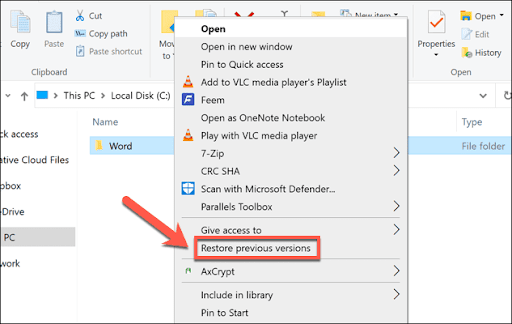
Note: This option is only available if File History is enabled for this folder.
Step 3: You will see multiple previous versions of this folder. Select a version that contains the deleted files and hit the “Restore” button.
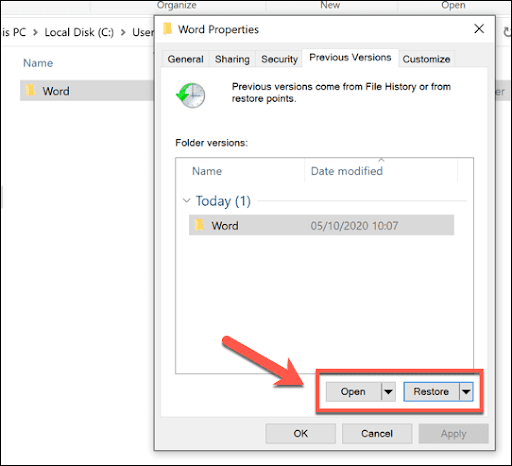
3.3 Recover Shift Deleted Files with Backup and Restore
Similar to File History, Windows users can also use Backup and Restore to regularly back up files and restore them when needed. However, this method only enables you to recover the most recent version of shift deleted files. Follow these steps:
Step 1: Press Win + R, type “Control Panel” and hit the Enter key.
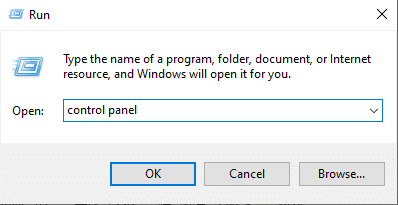
Step 2: Now, find and click on “Backup and Restore (Windows 7).”
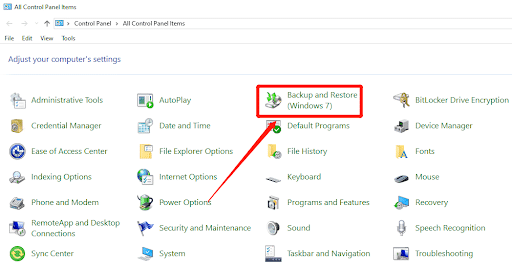
Step 3: You’ll find an option that says “Restore my files.” Click on it to proceed.
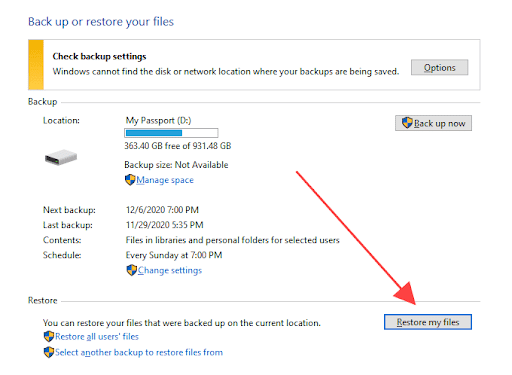
Step 4: Take some time to navigate through the backup and select the files you want to restore.
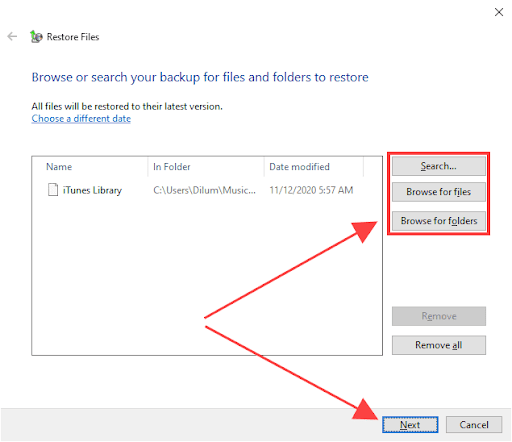
Step 5: Finally, click on the “Restore” button to recover the selected files.
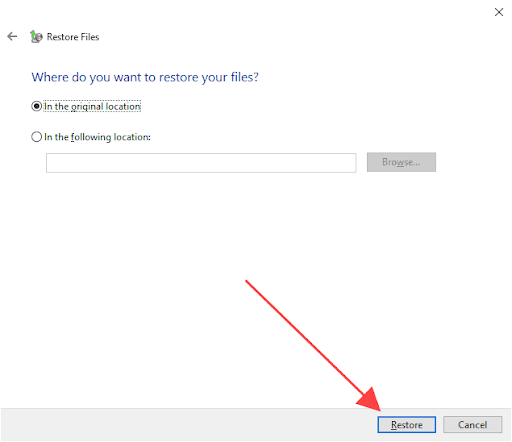
3.4 Recover Shift Deleted Files from Other Backup Sources
Currently, cloud-based storage solutions are becoming increasingly popular due to their convenience and accessibility. If you are a loyal user of cloud storage, then you don’t have to struggle t seek solutions on how to recover shift deleted files. As long as you’ve backed up these files to cloud storage, you can download and access them from anywhere. Moreover, you can even view earlier versions of these files because many cloud storage services offer version control features.
Part 4: What If All Else Fails to Recover Shift Deleted Files?
We’ve shared four simple yet effective methods to recover shift deleted files on Windows 11/10. However, each method has its limitations. For instance, when old data is overwritten or the disk undergoes physical damage, almost all data recovery software proves ineffective. In such cases, the only thing you can do is seek help from professional data recovery services. Typically, they’ll provide you with a free initial evaluation, and if they can’t recover your files, you won’t have to pay anything.
However, It’s worth noting that reliable data recovery services can be quite expensive, usually ranging from $300 to $3000. Also, depending on how challenging the recovery is, it may take at least a week for them to finish the job.

Part 5: Useful Tips for Shift Delete Data Recovery
No method can guarantee the recovery of shift-deleted files at all times. Therefore, it’s crucial to take preventive measures to avoid data loss. Let’s explore what you can do:
- Regular Backups: Consider backing up your data to another external drive or cloud storage. This can be on a daily, weekly, or customized basis depending on your needs.
- Cloud storage: Compared to traditional storage devices, we prefer recommending backing up your data to cloud storage.
- Caution with Shift-Delete: Prioritize using regular delete, which moves files to the Recycle Bin first, allowing for easier recovery.
- File Recovery Software: Install and keep reliable file recovery software handy. While not foolproof, these tools can help you take prompt action in the event of data loss.
How to Restore Shift Deleted Files FAQs
Q1: How to recover shift deleted files using command prompt?
While Command Prompt is a powerful tool, it can’t be used directly to recover shift deleted files on Windows 11/10. However, many advanced users use the attrib command to view files on the disk that are hidden or set as read-only. Here is how:
Step 1: Right click on the Start button and open Command Prompt as an administrator.
Step 2: Type attrib -h -r -s /s /d *.* and hit Enter.
Step 3: Check if the deleted files are recovered.
Q2: Are shift deleted files really gone?
No, shift deleted files are not immediately erased from the storage device. Instead, the space that these files occupied is marked as available for new data. Therefore, you still have a chance to recover the shift deleted files before data overwriting occurs.
Wrap up
Now, you should no longer be puzzled by the question, ‘Can shift deleted files be recovered?’ With the right tools and methods, shift delete data recovery is often possible. But first, give Tenorshare 4DDiG data recovery a try. It can recover more than 2000 file types, including documents, pictures, videos and audio. On the other hand, if you want to recover shift deleted files without using third-party tools, File History can be your ideal choice.
Read More on KulFiy
Free Ways to Backup and Recover Files to Prevent Data Loss
Online Backup Provider Reviews: What to Consider Before Choosing a Service?
