Table of Contents
The best part of a VPN is it helps you create your personal server without signing up for any extra service. To be free in the online world and protect your browsing history using VPN is a smart idea. How to set up a VPN in Windows, Is not a complicated procedure anymore.
In our write up we will exhibit the procedure step by step. Further, we will discuss why you need a VPN in your Windows and how it protects you from danger. An authentic and trusted VPN can help to browse the internet with an unknown identity. It always needs to take precautions before entering the online world.
How To Set Up A Vpn In Windows
People start using a VPN when they are concerned about their safety. If you are familiar with the Best VPNs For PC, then it’s not a matter of thinking for you. Just pick a VPN and make a safeguard around you. See the method on How to set up a VPN in Windows.
The procedure of setting up a VPN in Windows is divided into two different steps. To set up a VPN in Windows, firstly, you have to open a VPN profile. Then you need to connect to VPN in Windows.
According to https://forprivacy.org/ you can find the best vpn and familiar vpn for the pc and more.
Create A VPN Profile
Follow those steps to create a VPN profile on your Windows operating.
Step 1- Select the Windows start button and choose Settings.
Step 2- From the Settings tab, select Network & Internet
Step 3- Then select VPN and choose to Add a VPN Connection.
Step 4- Select Windows Built-in as VPN Provider.
Step 5- In Connection Name Box, give a name of Connection (Example- My Personal VPN)
Step 6- Fill the Box of Server name or address with the VPN Server.
Step 7- Select VPN type for your desired purposes.
Step 8- Give your Username and Password in Type of Sign-in info.
Step 9- Then Select Save
Step 10- If you need to edit the profile, click VPN Connection and select Advanced Options.
Connect To A VPN
These are the steps after completion of Creating a VPN profile to connect to a VPN.
Step 1- Select the Network Icon from the Right of the Taskbar
Step 2- Select the VPN name which you have created while creating a VPN profile.
Step 3- The connection Button shows under the VPN connection and select Connect.
Step 4- Put your password and Connect with the VPN.
Step 5- If the connection shows as Connected, you are ready to use VPN in your Windows.
The procedure discussed above is a Manual method, a complicated process to use a VPN in Windows. While using a VPN from a VPN, Service Providers are considered the easiest way. Many VPN Service provider Companies provide premium VPN with a 100% success rate.
Reasons To Use A Vpn On A Windows Pc
Using a VPN in Windows can give you the experience of browsing the internet without obstacles. Where you lived is not a matter of fact. A VPN adds an extra layer of security to your activities by creating an encrypted subway. Who wants to spy on you between your traffic and the third parties can easily get the security.
Bypass Internet Censorship
Bypassing Internet Censorship is another vital reason for using VPN on Windows. Many countries like China, Saudi Arabia, Sudan, Jordan, Iran, and Kazakhstan have created obstacles to browse the internet freely. The government has closed many websites like Youtube, Netflix. If you live or travel in that country, a VPN can help you with this issue.
Access Business & Home Network While Traveling
Business travelers used VPN frequently to get access to the Business & Home network while they were on the road. VPN on your Windows device helps you to connect with LAN. You can play online games and share a file through LAN. Through a VPN, you can connect your own network.
Hide Your Activity From Online
Using a VPN on your windows will hide your internet traffic from the local internet service providers. Masking your IP VPN makes you completely anonymous in the online world. Your activity will hide, and no one can track it. VPN uses an Encryption policy to guard your data.
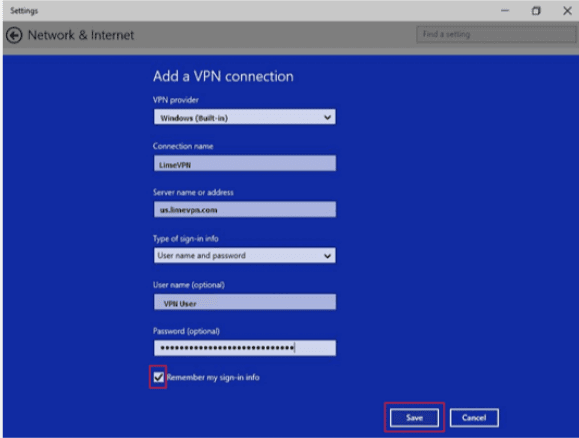
Access Geo-Blocked Websites
Many streaming sites like Netflix, HBO, Hulu have geo-restriction. You can’t access those websites from anywhere you want. Through a VPN, you can access those sites and can watch your favorite shows. You can also unblock the content which does not appear in your region by a VPN.
What’s The Best Way To Choose A Vpn Service?
You can choose a VPN for your Windows manually or using the VPN service Provider Company’s services. As we said earlier, using a VPN from a service provider company is the easiest way among them.
Before you choose the right VPN, you have to ponder about some essential things. Choose a VPN that has a Strong Encryption Policy. Because to guard your data and keep you secure is the primary purpose of using VPN. Consider No logs policy, DNS & IP leak protection before choosing a VPN service. Unlimited bandwidth with the facility of unblocking any geo-restriction site’s capacity should be considered too.
Final Thought
In this modern world, people don’t want to be wedged in a particular place. People want to surf the online world without restriction. Want to access any sites from different corners of the world. They want to watch movies on Netflix, Hulu, and Amazon Prime while living in a small village in Africa.
For those who want freedom in the online world but can’t because of the proper guideline, according to our write-up How to set up a VPN in Windows will help them. By setting up a VPN in your windows, you can access all the sites you want to ensure your safety.
Read More on KulFiy:
