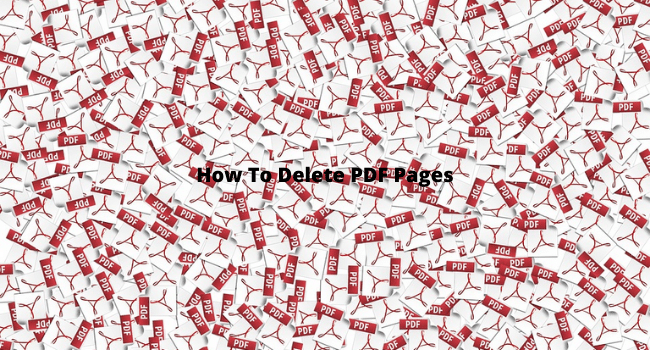Table of Contents
PDFs are a lifesaver. It allows us to view, share, and print documents easily because it only accumulates a small file size. But what happens when you discover unnecessary content, and you have to delete PDF pages as soon as possible?
The thing about PDF documents is a person cannot remove pages after saving the file. Sure, you can convert it back to a Word file and edit, but wouldn’t that be time-consuming? That solution isn’t practical when you need to delete those pages immediately.
Thankfully, websites like GogoPDF can help you delete PDF pages in under five minutes. You don’t have to install software, and it is compatible with most browsers. Let’s take a look at how you can remove pages in the PDF below.
Meaning of PDF
Portable Document Format or PDF is a file type that lets you view documents across various devices and platforms. It can store texts and images, which is like a Word document.
PDFs typically show a read-only display. It also only requires small storage to save the document on your device. Thus, this feature makes it perfect for viewing and sharing since the contents are uneditable, and it compresses into a small file size.
Why Use PDF Online Services Such As GogoPDF
Why should you use PDF online services? Imagine a situation where you are going to pass a PDF document of your thesis to your professor. You did a last-minute check and noticed that there were unnecessary pages in the file.
The problem is that you cannot edit your document once it turns into a PDF. You may have thought to convert it back to a Word file so that you can change its contents. However, wouldn’t that process be time-consuming and inconvenient?
Not to mention, there is a possibility that you destroy the formatting when converting it back to a Word file. You have to edit the contents again when that happens. The process is not ideal, especially when there are only 10 minutes left before the deadline.
So what should you do? Using PDF online services like GogoPDF is a better option than converting it back to a Word document. It only takes you less than five minutes, and you don’t have to be tech-savvy to delete pages with this method.
Benefits Of Using GogoPDF
There are tons of benefits when you use online PDF services such as GogoPDF to delete pages. One advantage is that you don’t have to be tech-savvy because there are instructions on the site. Other benefits include:
- Delete pages within five minutes
- It does not require you to download a software
- Allows you to upload PDF files through your Google Drive or Dropbox
- Doable in various browsers and devices
- No file size limitations
Now, let us compare using GogoPDF to converting it back into a Word document manually and edit the contents:
GogoPDF
- You can delete the pages in four steps
- Expertise in technology is not a requirement since there are instructions on the website
- Allows you to upload files directly from your cloud storage, such as Dropbox and Google Drive
- Available across different browsers and devices
- No hassle—gets the process done in under five minutes
Converting the PDF file back to a Word document and edit:
- There is a possibility of damaging the document format. When that happens, you must edit the file again.
- Time-consuming since you have to look for a PDF to Word converter before you can delete the pages manually
- If using mobile, you might encounter confusions and problems along the way
- You need to have basic knowledge of technology since things might get challenging
- Inconvenient, especially when you need to delete the pages immediately
After looking at the comparison, don’t you think GogoPDF is more efficient? There are simply lots of benefits when using online PDF services that can help you during urgent situations.
Deleting Pages In PDF With GogoPDF
Using GogoPDF in deleting pages only takes a few minutes. After visiting their website, follow these four steps to remove pages in your PDF document successfully.
1. Upload the PDF file
On the website’s homepage, you will see a wide selection of their services. Scroll down and look for the delete PDF pages option. The box should have a light pink color, and you can find it at the bottom part of the homepage.
Then, get the PDF file from your device and upload it to the website. You can also use Google Drive or Dropbox in uploading your documents. That way, you don’t have to save the file on your device first before deleting pages with GogoPDF.
2. Choose the pages you want to remove
After uploading the PDF document, select the pages that you have to delete. GogoPDF will display the pages in a tile format, ensuring that you are choosing the right ones to remove. Click the trash button under each image to delete the page.
3. Click Apply changes
Once you have selected the pages, click the apply changes button. You can find it on the top-right corner of the page. Make sure to check whether you have deleted all unnecessary pages before proceeding to the next step.
4. Saving the file
Good job! You have successfully removed the unnecessary pages in your PDF document. Click the download button below to save the newly edited file into your device.
Tip: You can also store your file directly at Google Drive or Dropbox. Just select the options beside the download button.
Final Words
Using an online PDF tool like GogoPDF is a lifesaver. It allows you to delete the unnecessary pages within a few minutes, excellent when you are in a hurry. The website is also accessible across various devices—less hassle for everyone.
However, remember that this process is only applicable when you need to delete one entire page in your PDF. This method does not work if you only need to remove some texts or images from the document. If you have to edit some elements in your file, you must convert it into a Word document first. Enjoy!
Read More on KulFiy:
Need To Access A PDF? Here Are 5 Free PDF Readers
Got Damaged PDFs? Repair Them in 4 Easy Methods with GogoPDF